The 2020 Ministry of Health online recruitment portal will be divided into 6 stages in this write-up. It is advised to register on a computer.
NB: It doesn't include printouts.
The portal was open to application on 21st August, 2020 at around 2pm. However, checking clearance was available on 20th August, 2020.
Stage 1
Check Clearance
To check clearance, visit https://hr.moh.gov.gh/check-clearance
- Enter Your Pin/ N&MC Index Number (Preferable) in the first Edit Text Layout (Box).
- Enter Your Full Name in the second Edit Text Layout (Box).
After
the system confirms you have been financially cleared for this
recruitment round, goto the signup page and create an account/register. https://hr.moh.gov.gh/register or click on 'Apply Now' from the Home Page.
- Enter Your N&MC Index Number
- Enter Your Full Name
- Enter Your Email Address, Ensure your email address is valid/correctly typed.
- Enter a preferred password (A strong password contains Upper cases, Lower cases, Numbers and Symbols and should be at least 8 characters. It can however be as simple as Fati@87.com
- Confirm Your password (Enter the same thing you typed earlier). This is case sensitive so type it the same way, use something you'll remember as well.
- Click on Register.
After your registration, your next step is to login. Goto https://hr.moh.gov.gh/login
- Enter Your N&MC index Number.
- Enter the same password you created on the signup page.
- Click on Log In.
Stage 3
The Dashboard
Personal Data
Congrats so far, you have created an account, lets proceed to apply. Click on 'Apply' from the left side of the page (From the Menu). If you can't see this, Click on the three dashes on the top left corner to have it displayed.
- You have clicked on 'Apply' already so begin to fill the form with CORRECT details, you should cross check for typos.
- NAME: This field should be filled automatically, your name will appear here.
- PASSPORT: PASSPORT PICTURE: - (please upload a scanned copy of 2 inches long, 1½ inches wide, red background passport picture which show fully your uniform’s sleeves exposing the arm up to the elbow.
- GENDER: Select between Male and Female.
- DATE OF BIRTH: This gives you a popup calendar, use it to select your date of birth.
- MARITAL STATUS: Select between Single and Married, if you are DIVORCED, go for single.
- CONTACT ADDRESS: This should include you Home and Postal address, you can even add your digital address here.
- PHONE: Enter your Phone Number here eg 054xxxxxxx
- EMERGENCY CONTACT PERSON: Enter the Full Name of the person who should be contacted in case of Emergency.
- EMERGENCY CONTACT PHONE: Enter the Phone Number of you emergency contact person.
- RELATION: Type your relation to the contact person you have selected. e.g FATHER
- HAS DISABILITY: if you have any form of disability please select YES and enter the details of the disability. If otherwise, select NO
- HAS MEDICAL CONDITION: if you have any medical condition please select YES and enter the details of the medical condition. If otherwise, select NO
You've completed the first part, please proceed to the next stage by clicking NEXT.
Educational Background
- REGULATORY BODY: Please select "NURSING AND MIDWIFERY COUNCIL"
- SELECT INSTITUTION: Select the name of the nursing training school you completed. eg: Community Health Nurses Training School, Tamale
- SELECT REGION: Select the region where the nursing training school you completed is located. eg: Northern Region)
- TRAINING INSTITUTION TOWN: Enter the name of the TOWN/CITY where the nursing training school you completed is located. eg: Tamale
- INDEX NUMBER: Enter your index number as stated on your N&MC certificate/indexing form/result slip
- DATE OF ENTRY: - (please enter the date you commences your nursing training education as stated on your admission letter/indexing form. eg: 30st August, 2015
- DATE OF COMPLETION: - (please enter the date you completed your nursing training school/the date you wrote your final licensing examination paper. eg: 28th November, 2017
You are done with the Educational Background stage, proceed by Clicking NEXT.
Registration
This is where you indicate your registration date and number.
- SELECT REGULATORY BODY: Please select "NURSING AND MIDWIFERY COUNCIL"
- REGISTRATION NUMBER: Enter your registration number as stated on your N&MC certificate/AIN. eg: NAP2783
- DATE OF REGISTRATION: Enter the date on which you were registered. eg: 28th March, 2018. This is available on your Certificate.
You are done with this stage, proceed by Clicking "NEXT".
Final Stage
Finally, Where would you like to work? Please bear in mind that you cannot change the final stage when submitted.
- AGENCY: Select your preferred agency being it; GHS or CHAG etc.
- PREFERRED REGION: Select the region you wish to be posted to.
- Accept that you have entered your right details and would accept posting to any part of the country.
- Submit your application. (You should see a green toast indicating that your application has been submitted.
PLEASE click on Update Application after you are done and ensure all the information you provided are correct.
You can also check available slots (Regions that has not exhausted their quota yet). Check the image below.
Congratulations on your successful registration, Wish you the best!!



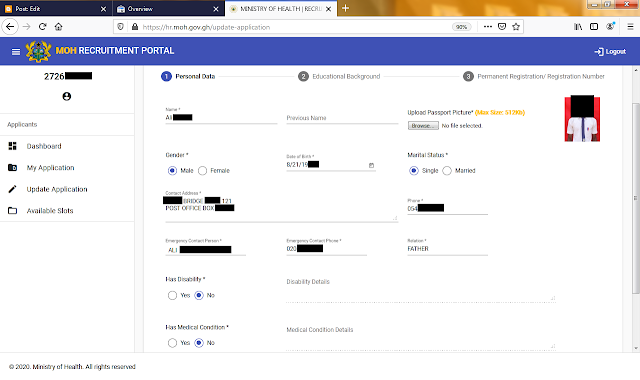





18 Comments
Thanks for the info ..if one wants to choose Korle Bu Teaching Hospital as the preferred facility, which of the agencies does he or she select
ReplyDeleteThat option was not included in this particular round of recruitment.
DeleteYou will have to choose Teaching Hospitals
DeleteThank you for the information.
ReplyDeleteThat was super helpful
ReplyDeleteThat was super helpful
ReplyDeleteThanks for leaving a comment, it makes us even better.
DeleteThanks for the information,so what if one want to select Komfo Anokye Teaching Hospital as his/her facility what should she/he do pls
ReplyDeleteIt wasn't added to the 2017 portal, if hopefully its added this time around, you'll see it after stage 3.
DeleteWow
ReplyDeleteThanks so much
You have make it meaningful and helpful
Quite helpful...nice work
ReplyDeleteNyx piece of info,tnks
ReplyDeletePlease how can you make a change in your selection, when you mistakenly selected a wrong region and it's already saved
ReplyDeleteUnfortunately, you cannot change your region. Once the mistake is made, you'll have to accept the posting.
DeleteIt really helpful
ReplyDeleteWhat if where you were posted to you don't like so you didn't go. Can you apply again another year
ReplyDeleteThanks for the info, please without the printout, then what documents will be required during the interview
ReplyDeleteThat will be decided by your region and communicated to you but I would carry 'everything' with me just in case.
Delete